To comply with the security directive eliminating PST files and instating an email retention period of two years (24 months), RESO caregivers must save important emails and attachments outside of Outlook or Outlook PST files before December 12, 2022.
Beginning December 12, 2022, RESO PST files and emails older than two years will start being deleted. The good news is that you can convert your PST files and emails and move them to OneDrive.
How to prepare
- Save only what you require. While storage space limits in OneDrive are 5TB, if you save unnecessary files, you may reach this limit quickly and your important files may be harder to find.
- You do not need to fully import your PST files into your mailbox. Simply connect the PST data file to Outlook to access, convert and move your data. Once you save what you need, disconnect the PST file.
- PST files connect only to the Outlook desktop application. If you do not have access to Outlook desktop and you need to access PST files, email our team for assistance.
- Emails older than two years (24 months) will be deleted on a rolling basis. Watch for more information coming soon about the new RESO storage strategy.
Steps to take
- Step 1: Locate all your PST files with email and attachments that you need to keep. If you need help locating your PST files, refer to this how-to guide or video for instruction on how to find your PST files. You can ignore calendar.pst files.
- Step 2: Connect your PST files to your Outlook mailbox. Refer to this how-to guide for steps to connect your PST files to Outlook.
- Step 3: Review your Outlook email older than 24 months to find those that require retention. To help identify emails older than two years, IS has enabled the Outlook Online Archive feature for all caregivers with a mailbox. The mail in the Online Archive is still subject to the two-year email retention policy and will be deleted when the policy goes into effect.
- Outlook Desktop View – The archive mailbox is labeled Online Archive – [your email address]
- Online Outlook View – The archive mailbox is labeled In-Place Archive – [your email address]
- Step 4: Prior to converting emails in the PST files or your Outlook mailbox, you must save important attachments to OneDrive. Attachments are not accessible from emails saved to OneDrive. Refer to this how-to guide for instructions on how to easily save your attachments to OneDrive.
- Step 5: Move all email requiring retention, located in the PST files or in your Outlook mailbox, to your OneDrive. Refer to this how-to guide or video for instruction on how to convert and move your emails to OneDrive.
Note: If you are unable to complete moving your emails and attachments to OneDrive prior to December 12, attend our office hours or reach out by email no later than December 1, 2022, to learn how to request a limited extension to the deadline.
Need help?
The project team is available to help you with any part of this process. You have two ways to connect with the project team:
- Office Hours – The team holds hours twice-a-week where you can call in for help. Visit our site to join a session or add a session to your calendar.
Email – The team is available by email and will set up time with you, as needed, to provide help or the exemption request process.
Timeline
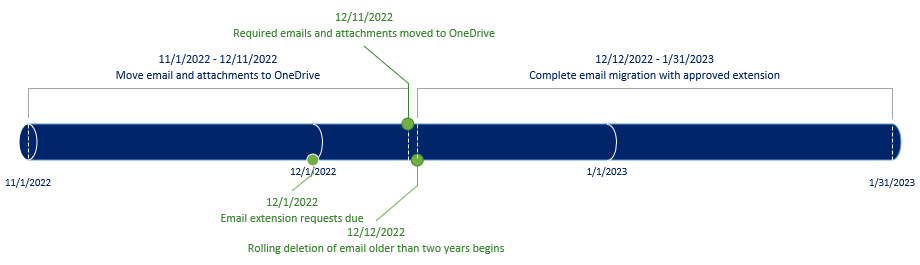
Thank you for attention to this critical initiative and timeline.
Marnie Boomer Roberts
Exec. Director, RESO Operational Excellence
