The Agent Mobile App is designed to provide an intuitive mobile app experience, enabling access to a slew of features caregivers have already become accustomed to within the classic ServiceNow environment (known as the classic ServiceNow Platform). Those who have been using the app on their mobile phone for the past year will notice enhancements over the previous version of the app, providing streamlined access to important information, including system-generated notifications, interactive list views that provide previews to active records, and a new layout that literally puts the most important aspects of the interface at your fingertips. For those of you that are new to the Agent Mobile App experience, as well as those that are currently using it, here is pertinent information to help guide you through successfully using the new version of the app, focusing on important key features.
What is the Agent Mobile App?
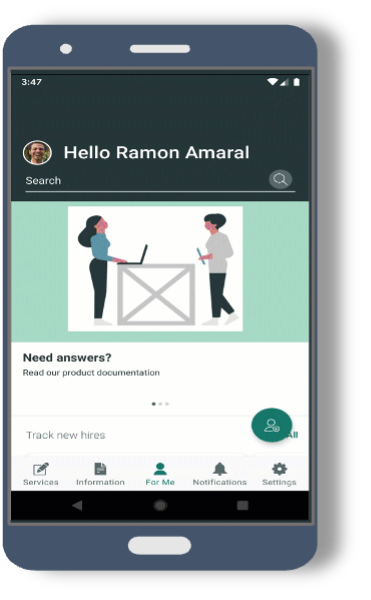
The Agent Mobile App is intended to provide a mobile perspective of the ServiceNow environment, enabling support staff to view, triage and address requests and technical issues on-the-go, reducing the necessity to use a desktop or laptop when away from the office environment.
It is important to note that the Agent Mobile App is not intended as a full-fledged replacement for your computer.
Who Should Use the Agent Mobile App?
The Agent Mobile App is intended for the following audiences and use cases:
- Technology support staff: IS personnel will be able to review details pertaining to records such as Incidents and Catalog Tasks, with the ability to update field values such as Incident State, Short Description, Description, and Assigned to.
- Collaboration Tech Services (CTS) will have the ability to view and update stockroom data, as well as other important information customarily available within the classic Now Platform.
- Developers and support staff alike will have the ability to view important notifications generated from within the ServiceNow platform, relevant to Incidents, requests, etc.
Note: The Agent Mobile App is specifically intended for use by support staff and services personnel. It is not designed from the customer perspective or for other caregivers such as nurses and doctors (the Now Mobile App will instead be available to meet such requirements).
Getting to Know the Agent Mobile App Environment
The Agent Mobile App is comprised of the following key features:
- A search field, allowing caregivers the ability to search for records using keywords or record/ticket numbers
- Multiple dashboards, each embedded with topic or team-specific links and lists, as well as other important features
- A horizontal navigation pane which displays tabs representing each available dashboard as well as access to additional features
- Featured views display a list of tickets/records in vertical or horizontal order
- Some lists display records in card view, providing a preview of each listed record
- Clicking on a link or card launches the associated record, displaying multiple fields in a form layout akin to the classic Now Platform (e.g., Incident)
Handy Features
Some of the important features which can be utilized within the Agent Mobile App environment:
- Swipe: Swipe a card to display a menu, enabling quick ticket updates (e.g., Close / Resolve, Approve / Reject)
- Top Menu: Click on the top right indices to access the Top Menu within a form, providing additional update options for the viewed record
- Footer Buttons: Footer buttons present color-formatted form update options (e.g., Approve / Reject)
- Field Icons: Field functions, presented as icons adjacent to applicable fields, provide access to associated features (e.g., “email” icon, located directly to the right of a customer’s email address on a form)
- Quick Actions: Quick Actions, similar to Top Menus, provide convenient access to features, such as the ability to report issues (creating Incidents, etc.)
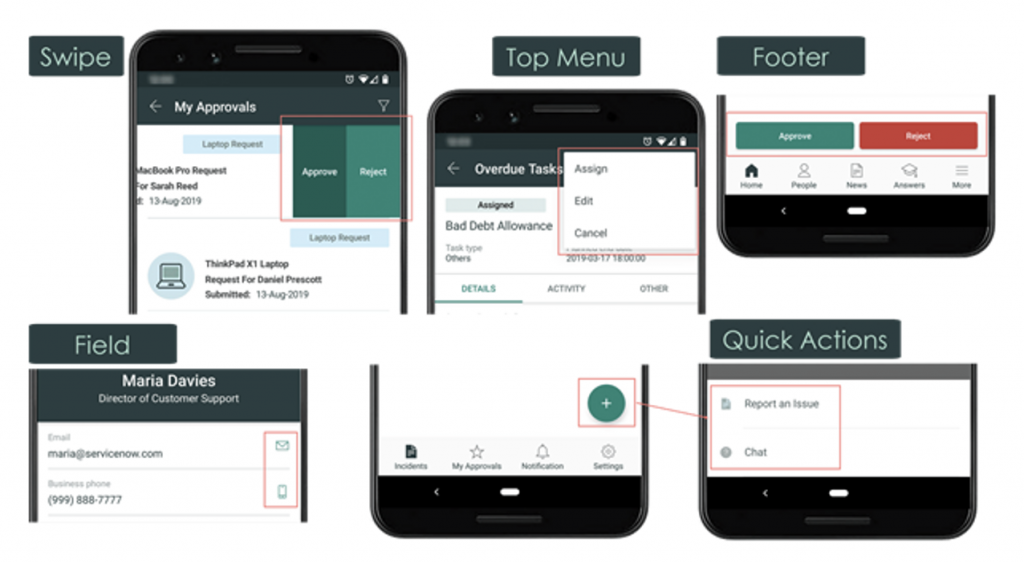
Installing the Agent Mobile App on Your Phone
- On your iOS or Android device, connect to either the Apple App Store or the Google Play Store.
- Search for “ServiceNow Agent”, then click the Install icon or button.
- Specify the following URL within the Enter Instance Address field: https://psjh.service-now.com/
If you are not prompted to provide the instance address, you will first need to click on the + icon - Provide the following title within the Nickname field: Providence Agent Mobile
- Click on Save and Login
Note: Your login will be your UPN (e.g. johndoe@providence.org).
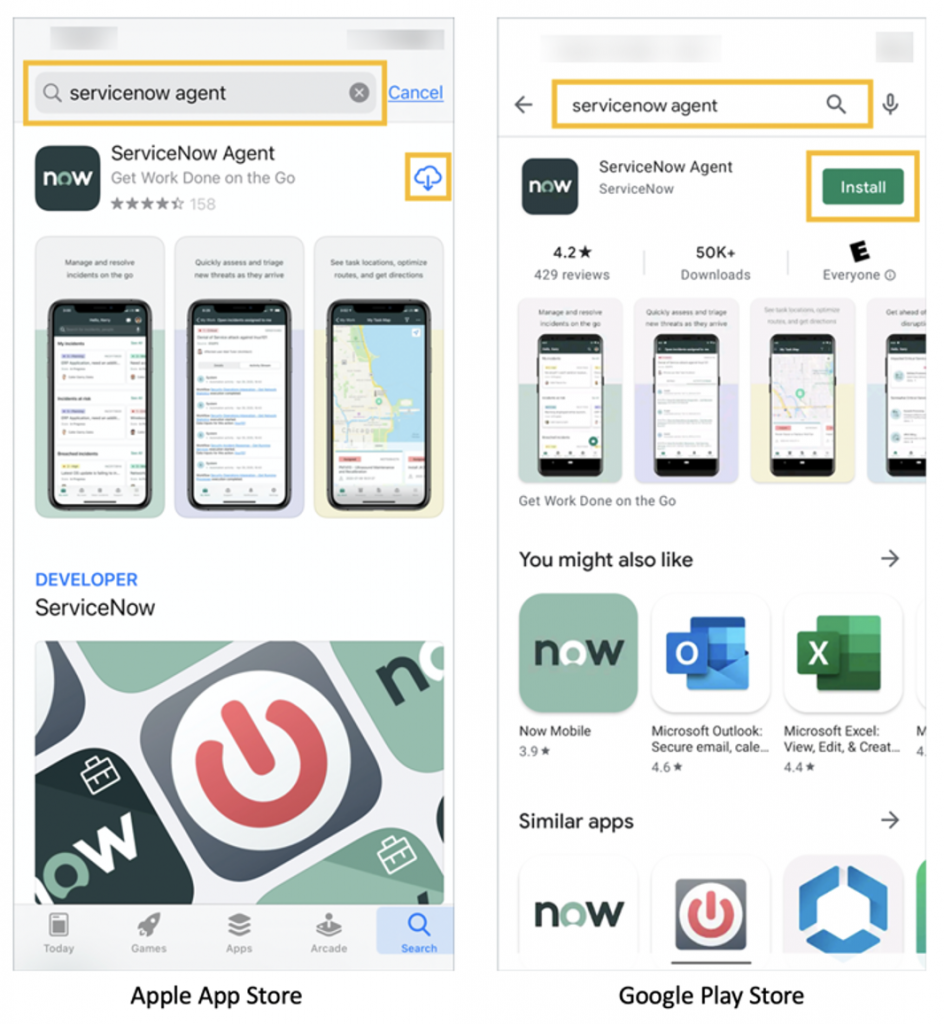
Navigating within the Agent Mobile App at Providence
The Agent Mobile App has been specifically configured to provide an intuitive user experience specific to the Providence support environment.
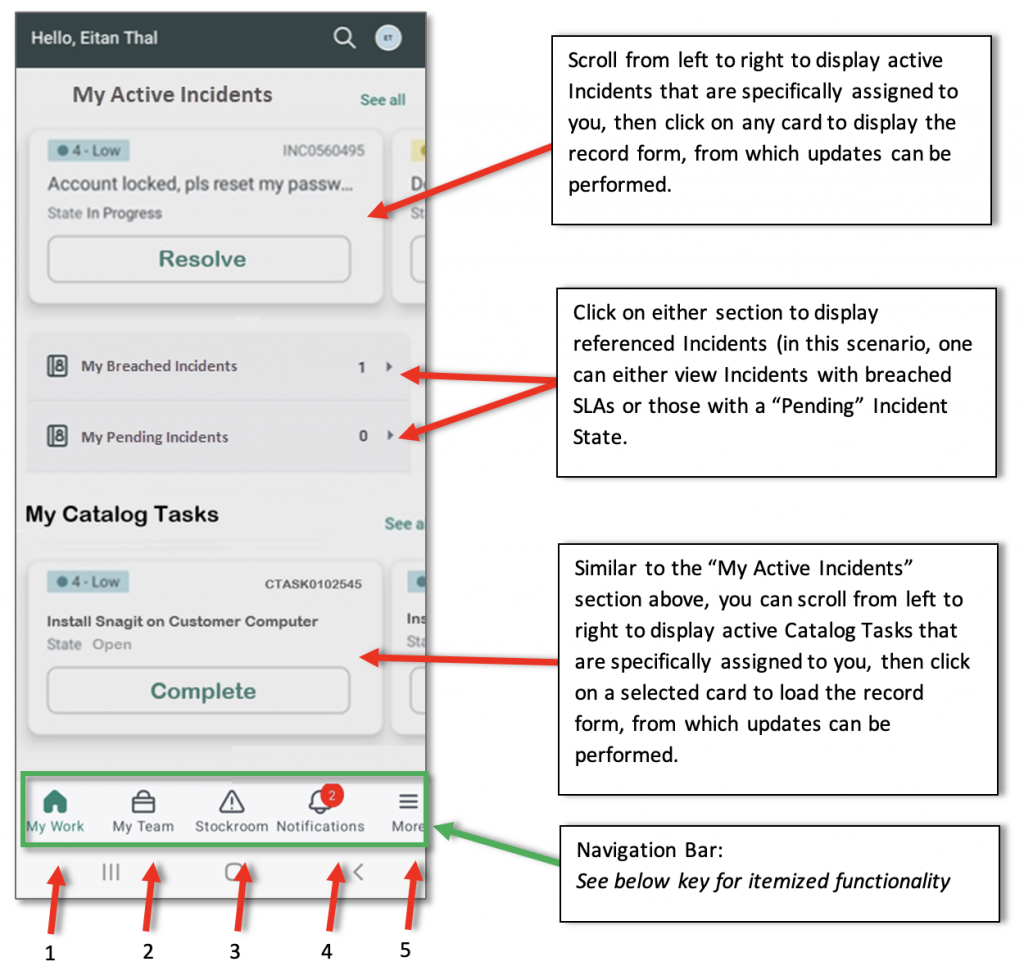
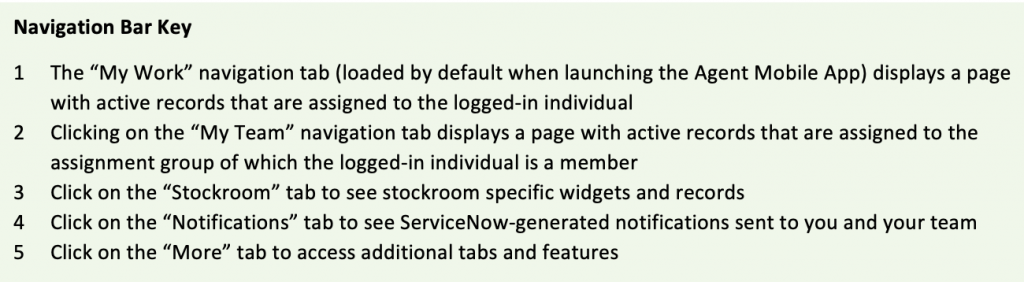
Updating Field Values
Form field values can be updated on Incidents, Catalog Tasks and other record types:
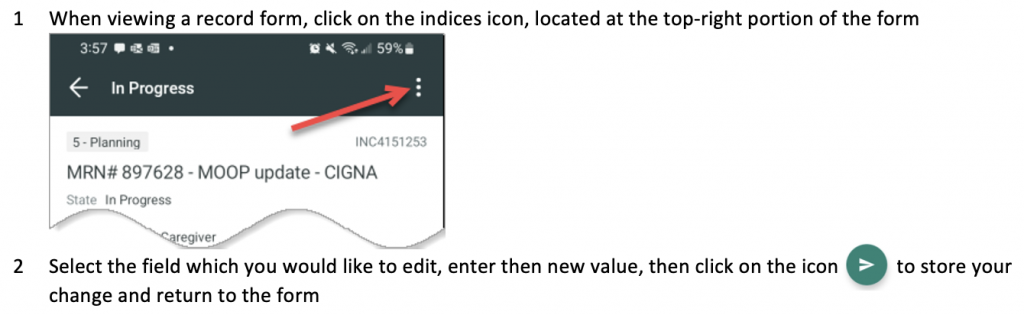
Submitting Suggestions and Enhancement Requests
If you have a recommendation, require a modification, or desire added content within the Agent Mobile App environment, please submit a proposal through our Idea portal.
Your idea will be reviewed by a committee, at which point a determination will be made as to potential development advancement based on public votes received for each specific entry.
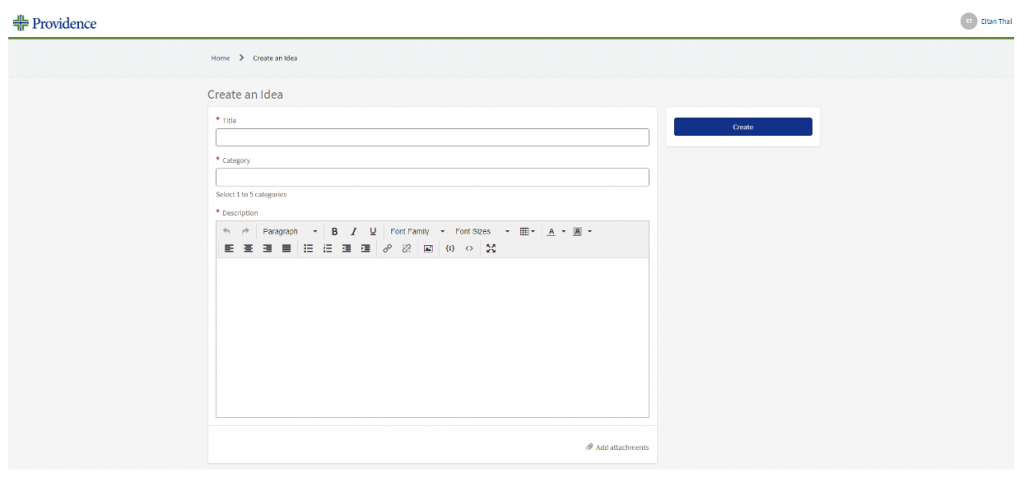
Reporting Technical Issues
Although we strive to provide an optimal product, there may be an occasion where an issue arises and needs to be addressed. We encourage you to report such issues via the Something is Broken Service Catalog Item through the Self-Service Portal.
Video: Using the Agent Mobile App (Walkthrough)
Upon launching and logging onto the ServiceNow Agent Mobile app, the landing page is displayed. Watch a quick tutorial on navigation within the app.
