Start off the year learning about new Microsoft tips and tricks that can improve meeting collaboration and aid in keeping you organized. And test your knowledge by participating in the Microsoft Skills Challenge.
Microsoft’s latest and greatest features in Teams
Using Whiteboard in Microsoft Teams: Now you can share a Whiteboard in your Teams meeting, so everyone can collaborate on it.
- After joining a Teams meeting, select the Share icon and then select Microsoft Whiteboard.
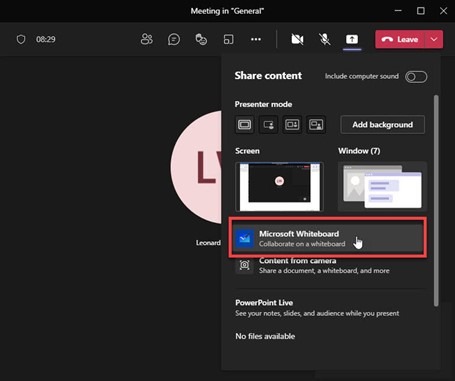
2. The Whiteboard then launches with a toolbox on the left-hand side of the screen and drawing tools at the top of the screen.
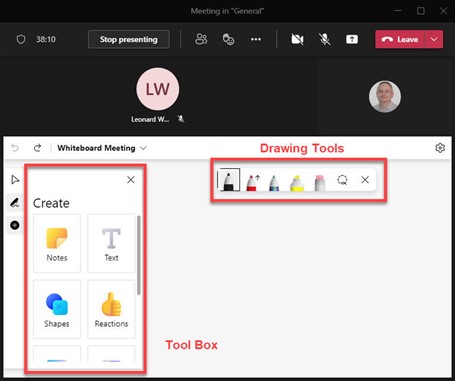
3. Now you can draw, highlight and erase or utilize the Tool Box for templates, images, notes and more!
Auto-sync files from Teams to your computer: If your Teams channel has a lot of files that you use on a regular basis, it’s easy to automatically synchronize those files with your OneDrive for even faster access.
- With your channel open, select the Files tab and then select the Sync icon located in the menu bar above all the files.
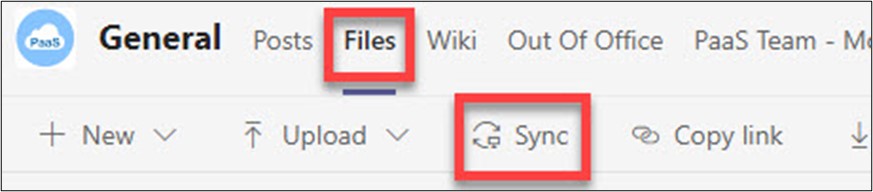
2. Once it is connected, you’ll get a notification to view the files in your OneDrive.
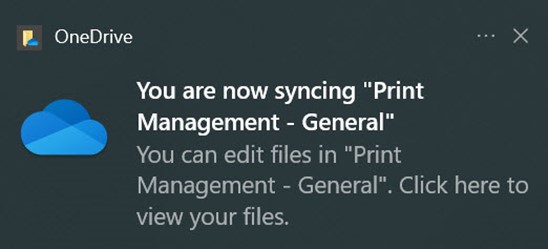
Forward emails to Teams channels: If you create or receive an email that you would like to share with your team, it’s easy to send the email to your Teams channel.
- When you are in your Team channel, select the three dots in the upper-right corner of the Team name.
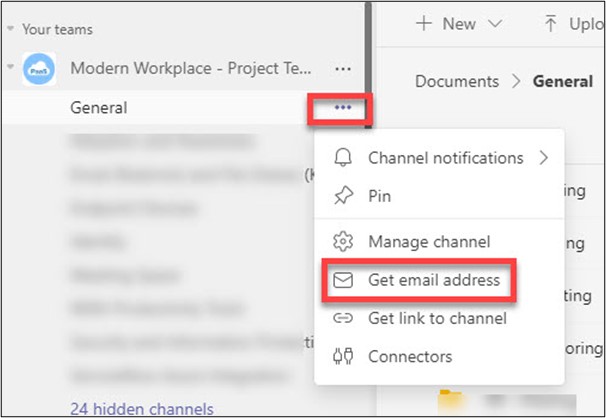
2. You’ll get a system generated email address that you can use to forward messages directly into the Teams channel.
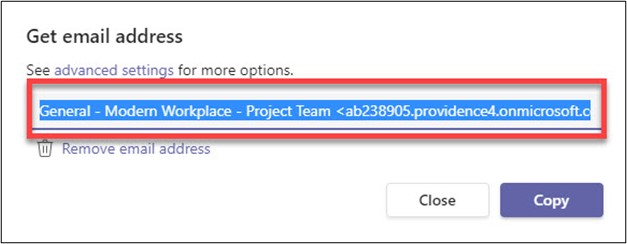
Send a Team chat to an email address
- Hover your curser over the chat message you would like to email and then select the three dots.
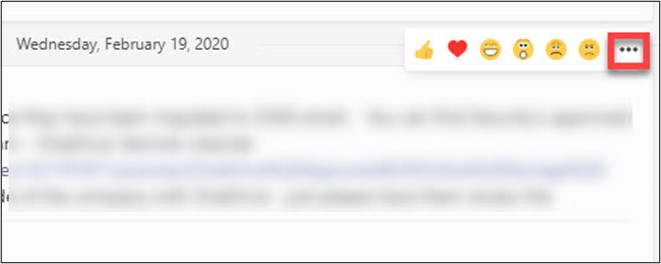
2. Then, select Share to Outlook.
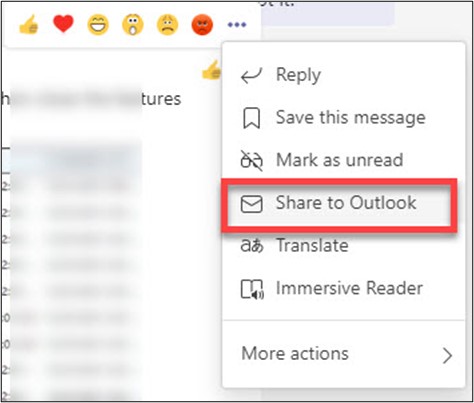
3. A new Outlook message box will appear, and you can send the chat to yourself, another caregiver, or a Teams group.
Microsoft skills challenge
How Microsoft savvy are you? See if you can answer the questions below without looking up the answers. These are a few features we think will quickly become your favorites.
- What is an easy way to change the default font in Microsoft Word?
- In Excel, how do you take a column with a list of data (i.e., first and last names) and break it out into two columns?
- How do you have your presentations start in Screen Show view automatically when you open it?
You can find the answers to these questions on the Microsoft Skills Challenge Yammer page. And while you are there, leave a comment about your favorite Microsoft tips and tricks and you may see them in a future Microsoft skills challenge.
Learn new Microsoft skills
See the February training calendar for the full schedule of classes on SharePoint, Teams, Excel, Outlook and OneDrive. This month features a new training on optimizing calendars. Check out this new class:
Calendars, Calendars, Calendars! Are you looking for the perfect calendar to meet your business needs? Join us for Calendars, Calendars, Calendars! where we will look at the various calendar options available and cover the following topics:
- Create and view personal or separate calendars in Outlook
- 365 group and shared calendars
- Calendar options in Teams and SharePoint
- Comparison of calendar features and limitations
Microsoft products and service updates
Monthly updates for Microsoft applications, also called patches, focus on improving the overall functionality of operating systems and fixing any bugs. For caregivers who are interested, see February’s monthly update for more details.
More info
For more information, please visit the OneTeam portal or contact OneTeam@providence.org.
