Take classes on 365 Groups, PowerPoint, OneDrive, Outlook and Excel. Use the latest Teams features.
Classes for Microsoft apps
OneTeam has learning opportunities to ease your way and help you be more productive this year. See the January training calendar for classes on Microsoft 365 Groups, Outlook, OneDrive, SharePoint, Teams, Excel and more. Be sure to check out our newest classes:
- Office Out of the Box: What’s new in PowerPoint? Join us Jan. 11 for a new Office Out of the Box session where we take look at what’s new in an old favorite — PowerPoint. Learn a quick way to add content into presentations without typing. Also, get a refresher on how to save a template and apply a theme.
- Using Microsoft 365 Groups: Still confused about M365 Groups? Join our revamped and more comprehensive class Jan. 20. Learn about recent changes, best practices and how to create and manage a group.
Use the latest and greatest Teams features
Meet now in Teams
Starting an impromptu meeting in Microsoft Teams is fast and easy with the “meet now” button. Caregivers can start an ad-hoc meeting with a single tap and invite participants. Here’s how:
1. In Teams, click on the calendar in the left sidebar. On the top right, select the “meet now” button. It will bring you to a simplified screen where you can customize the meeting name. Then click “start meeting.”

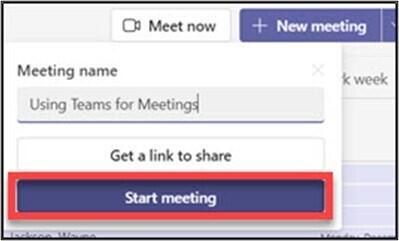
2. Choose your audio and video settings for the meeting.
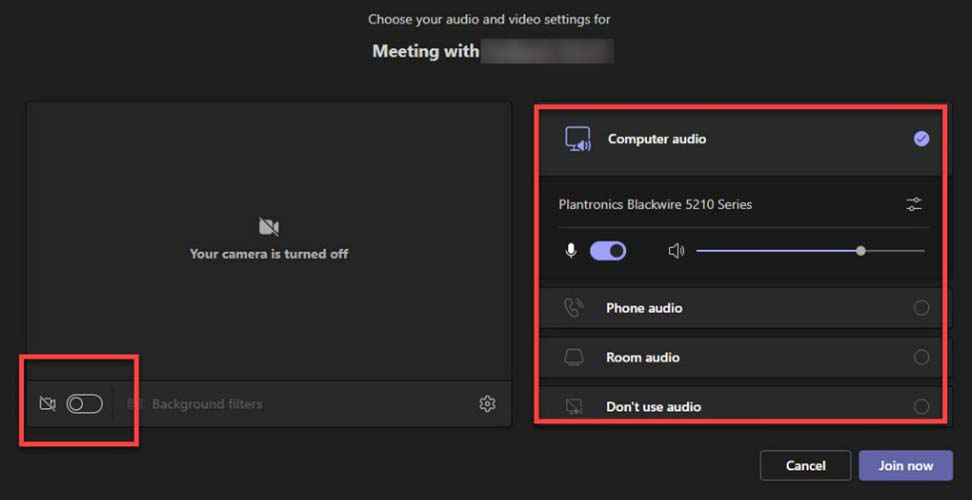
3. Select “join now.” Once you’ve joined the meeting, you can invite someone by typing their name and then clicking “share invite.”
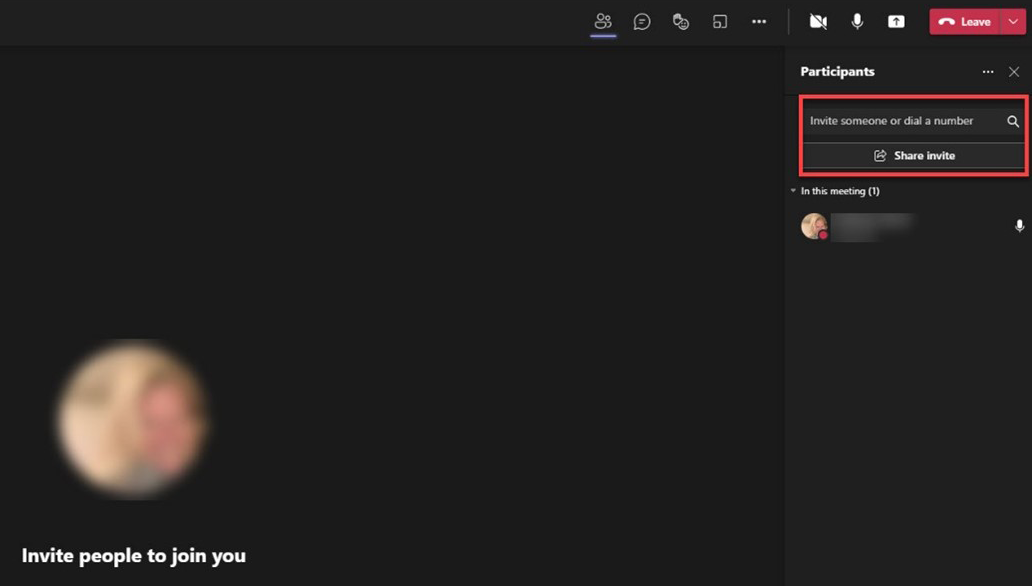
New look for search results in Teams
The redesign makes finding messages, people, answers and files faster and more intuitive. This is how search results in Teams used to look:
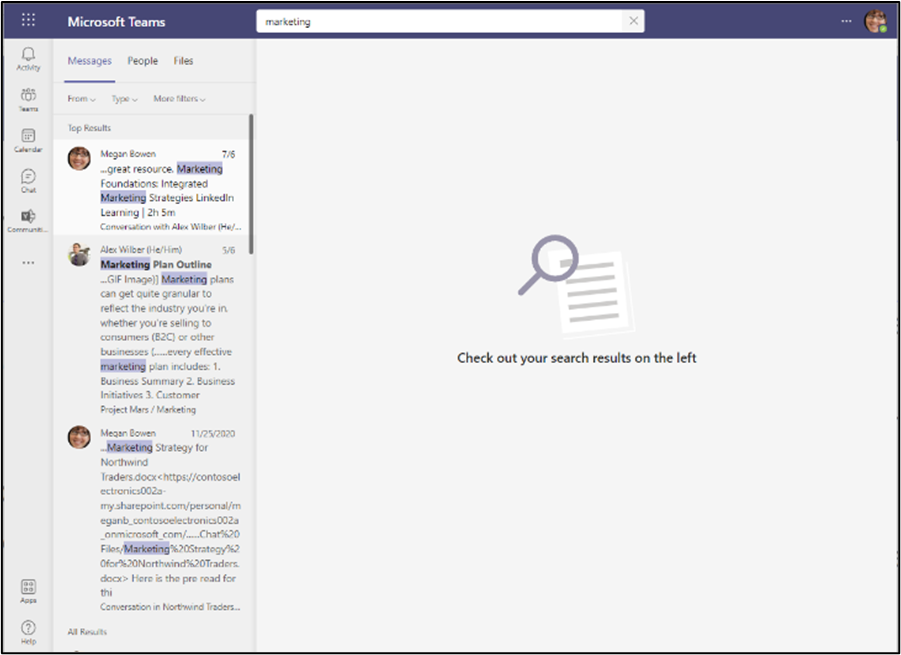
And here is the new, improved look:
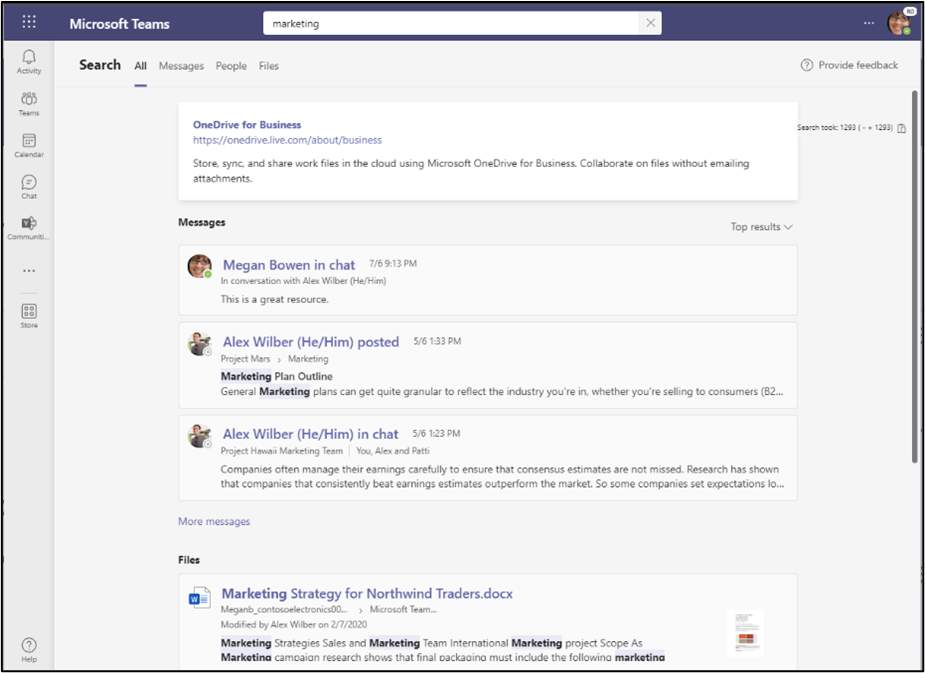
Custom Teams backgrounds available in Android
Custom backgrounds have been available in iOS, desktop and online versions of Teams and now they can be used in Android. Access background images by tapping on the ellipsis (three dots) when you join a meeting from your Android device. Options include blur, stock backgrounds and pictures from your camera roll.
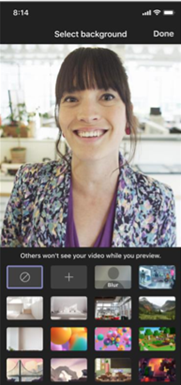
Microsoft skills challenge
How Microsoft savvy are you? Can you answer these questions without looking up the answers? We think these features will quickly become a few of your favorites.
- Do you know how to reply to an email in Outlook as a chat?
- Do you know how to control the ribbon menu in Office applications?
- Do you know how to turn a Teams chat message into a task for yourself in Outlook?
Go to the Microsoft skills challenge on Yammer to find the answers. While you’re there, leave us a comment about your favorite Microsoft tips and tricks.
Microsoft products and service updates
Monthly updates for Microsoft applications, also called patches, focus on improving the overall functionality of operating systems and fixing any bugs. For caregivers who are interested, see the monthly update for more details.
Where can I get more info?
Visit the OneTeam portal or contact OneTeam@providence.org.
