Caregivers who currently connect using the desktop client for Remote Desktop (RDP) should now connect through the PSJH Remote Desktop application published to the Citrix platforms.
This will provide additional security features to ensure Providence resources are thoroughly protected. Additionally, the PSJH Remote Desktop application provides better performance and minimizes the impact on the Citrix Environment than existing Citrix MS Remote Desktop.
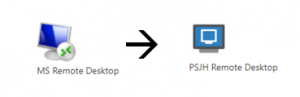
When is this happening?
Begin using the PSJH Remote Desktop application through Citrix now. On December 18, 2020, we will remove the existing RDP client from your Providence desktop and the old MS Remote Desktop icons from Citrix.
What do I need to do?
- Immediately, begin using the PSJH Remote Desktop application through Citrix to ease your transition. Citrix RDP access has been requested on your behalf.Access Citrix through one of the following sites. KB0064719 provides information on which environment to use.
- providence.org
- providence.org
- stjoe.org
- providence.org
2. Select the PSJH Remote Desktop application from the Applications tab or the Desktop tab and log in as usual. KB0068612 also provides instructions on how to use the Citrix RDP functionality.
3. If the icon is not displayed, submit an IS to IAM request or an I Can’t Find What I’m Looking For request to be added to:
- PHS domain accounts – “role.app.Citrix.MSRemoteDesktop.PHSWA”
- Prov Domain accounts – “role.app.Citrix.MSRemoteDesktop.AD”
- SJH domain accounts – “PA-Remote Desktop Connection”
To use RDP from your admin account, log into Citrix using your admin account and select the PSJH Remote Desktop application.
Additional help
If you need assistance, find us on the Desktop RDP Transition Yammer group.
