Here are the latest Microsoft features and classes in August to help with your productivity. Also, learn what happens to the content in OneDrive when a caregiver leaves the company. Remember to take the Microsoft Skills Challenge to see how well you know keyboard shortcuts.
New Microsoft Features
Priority Notifications
Caregivers who use Teams on a mobile device can send Priority Notifications for urgent messages. It will send out multiple notifications to emphasize the urgency of the message in set intervals. These notifications are clearly visible in the Activity Feed list.
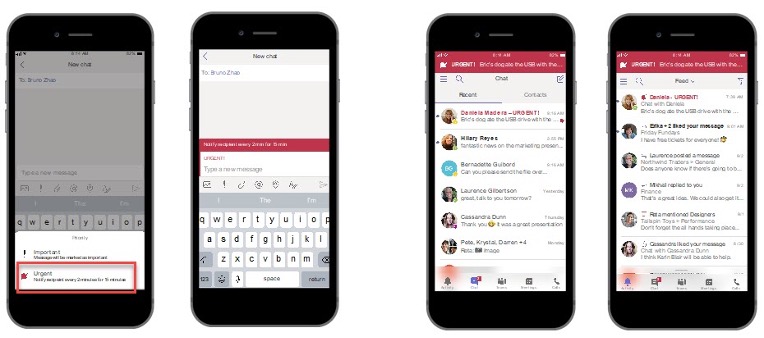
Meeting Chat Bubbles
These are now available for iOS and Android users. When chat bubbles are enabled, chat messages appear on the mobile screen where you can preview the two most recent messages. You no longer need to manually open the chat window within a meeting to see what participants are typing. You can temporarily turn them off in the current meeting by tapping on the snooze icon. Otherwise, you can also turn them off permanently by tapping on Don’t show chat bubbles on the More Actions (…) menu.
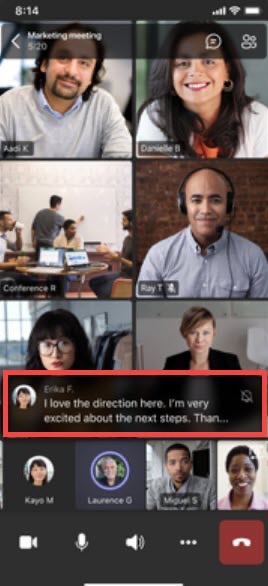
August Training Classes
Take one class or as many as you need this month.
As part of the Shared Network Drive to SharePoint project, OneNote notebooks and files will need to be moved to SharePoint or OneDrive. Join our new OneNote Storage and Q&A or File Management in 365 classes to learn the best practices for moving notebooks and managing documents.
Shared network drives are going away in October. Files on shared network drives must be moved to SharePoint sites. Visit the resource site: Shared Network Drive to SharePoint or attend one of these sessions (all times are Pacific):
- Network Drive to SharePoint (class) – August 18 from 2-3 p.m.
- Network Drive to SharePoint (Q&A) – August 3 from 2-3 p.m. and August 23 from 2-3 p.m.
- SharePoint: Getting Started – August 3 from 11-12 p.m.
- SharePoint: Managing Documents – August 9 from 2-3 p.m.
- SharePoint: Permissions Deep Dive – August 24 from 11-12 p.m.
Enterprise Information Security also announced it is taking steps to protect our data by eliminating an outdated email archiving format, known as PST files, and enforcing a two-year email retention policy.
Visit the resource site Eliminating PST Files & Email Retention or attend our PST & Email Retention (class) on August 4 from 2-3 p.m. and August 17 from 10-11 a.m. or our PST & Email Retention (Q&A) session on August 10 from 10-11 a.m. and August 25 from 1-2 p.m. (all times are Pacific).
Visit the OneTeam Portal for more Modern Workplace training and resources.
What happens to the content in my OneDrive when I leave the company?
Microsoft OneDrive is your personal work file storage. Equivalent to a home drive on your computer, OneDrive is meant for storing your private work files and for very limited sharing with others. This application is not meant for department collaboration or storing files related to critical business processes that others need access to.
Microsoft SharePoint is designed for departmental collaboration. SharePoint is a collaboration application that enables document management, website creation, information sharing and automation of workflows. This is the best application for storing department, team, or group files that multiple people need to collaborate on, or documents required for business processes.
Important
When a caregiver leaves Providence, their OneDrive content is only available for 90 days, then deleted regardless of who it has been shared with. Caregivers may receive a “404 File not found” notice when trying to access shared content and it is not easily restorable, resulting in data loss.
- It is highly recommended you check your OneDrive for department or team content and move it to an appropriate SharePoint site with the appropriate permissions.
- The caregiver’s core leader can also request Data Retention for Terminated Caregivers after separation and gain access to their OneDrive by opening a request with the Service Desk if it is within 90 days of separation. Once access is granted, you must move the files to the SharePoint site within 30 days.
Resources on the OneTeam Portal
Microsoft Skills Challenge
How Microsoft savvy are you? Do you know the keyboard shortcuts for these actions? Answers will be posted on Yammer.
- Minimize every window except the active one.
- Show file extensions in File Explorer.
- Minimize distractions with Focus assist.
More info
Visit the OneTeam portal.
