Kronos for caregivers at legacy Providence locations — including Swedish, Kadlec, PacMed and Providence Health Plan — will move to Azure single sign-on Dec. 8. Caregivers at legacy St. Joseph Health locations already use SSO to access Kronos.
This change means you will no longer have to log in to Kronos separately when you are already signed on to the network. However, you may need to go through steps to verify your identity (multi-factor authentication). This is the same experience as other work applications you access with SSO.
How to access Kronos with SSO
Starting Dec. 8, you will have three options:
1. Use the desktop icon for Kronos on your work computer. Please note: There may be two desktop icons after Dec. 8 (Kronos 8.1 and Kronos v8.1). Although either icon will work, use the Kronos 8.1 icon (no “v”) to log in to Kronos with SSO. The Kronos v8.1 icon will be removed in January.

2. Go to the MyApps portal using the desktop icon on your work computer or by visiting myapps.microsoft.com. Then, select the Kronos PHS (Internal) icon from the “Quick Launch” tab.
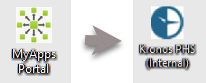
3. Visit providence.org/caregivers and click on the “Providence external access” link under Kronos. Enter the username and password you use to sign on to the Providence network and verify your identity.
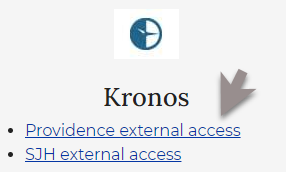
Support
If you experience issues accessing Kronos with SSO, contact the askIT IS Service Desk.
