Microsoft has announced an upcoming change to the location where your Microsoft Teams meeting recordings will be stored. Effective the evening of February 15, 2021, new Teams meeting recordings will now be stored and shared in OneDrive or SharePoint, depending on how the meeting was held, rather than stored in the Microsoft Stream video platform.
When is this happening?
On February 15, 2021, beginning at 8:00 p.m. PT, Teams meeting recordings will be saved to one of the new locations.
What do I need to do?
You will find new Teams meeting recordings after February 15 in OneDrive or SharePoint, depending where the meeting was held.
- Regular Teams meeting recordings will be stored in the OneDrive account of the caregiver who recorded the meeting.
- Channel meeting recordings will be stored in the SharePoint site associated with the particular Team.
Meeting recordings will play on the video player of OneDrive or SharePoint, depending on where caregivers access the file.
Teams meeting recordings currently stored in Stream, will continue to be accessible through Stream at this time.
How to locate your Microsoft Teams meeting recording
Regular Teams meeting recordings (not in a channel)
- After the recording has ended, the recording will display in the meeting chat.
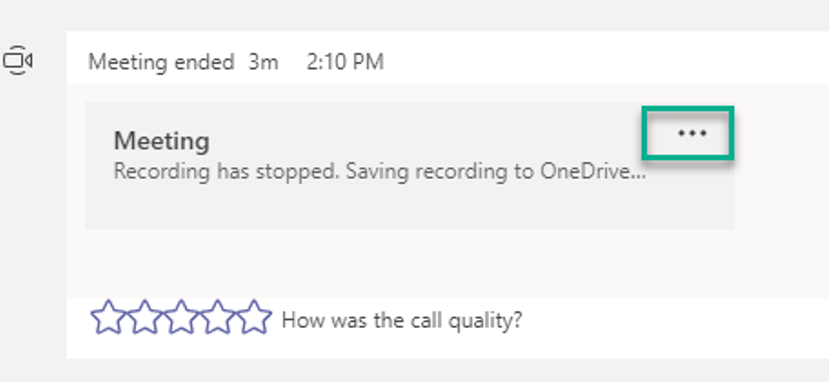
- Click on the three-dot ellipsis (…) to open the recording in OneDrive.
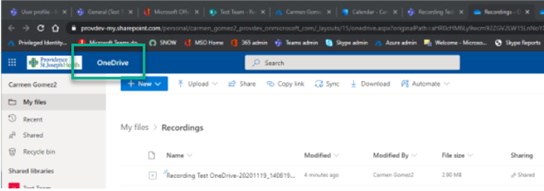
Channel Teams meeting recordings
- After the recording is ended, the recording will display in the meeting chat.
- Note: The message will state, “Saving recording to OneDrive…” This is the OneDrive associated with the channel’s SharePoint site. The meeting recording will be saved in the channel’s SharePoint.
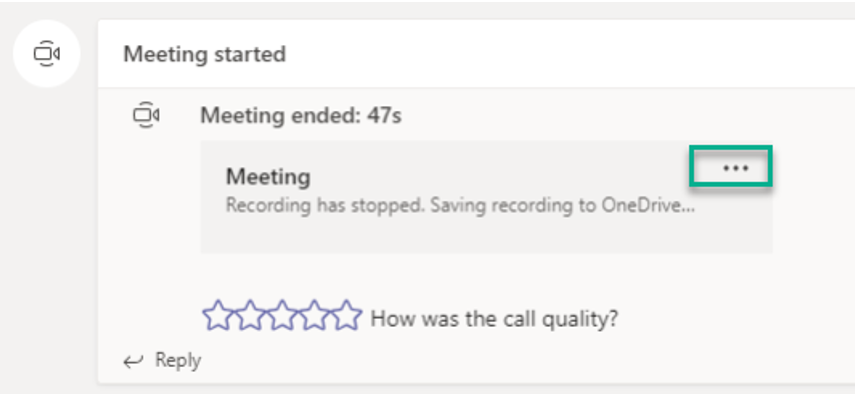
- Click on the three-dot ellipsis (…) to open the recording in SharePoint.
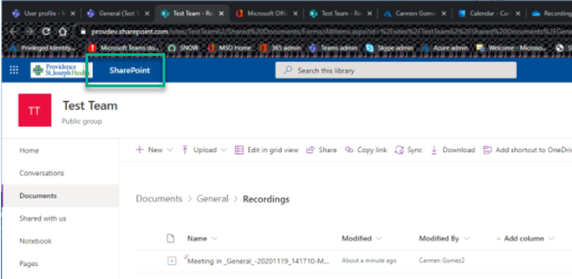
Additional opportunities to learn and ask questions
- OneTeam Learning Portal – Teams
- OneTeam Learning Portal – Stream update
- KB0071318 – How to access recorded Teams Meetings (after Feb 15, 2021)
OneTeam Live!
Every Friday, from 9:00-11:00 a.m. (PT), drop-in and ask a question about using email, SharePoint online/OneDrive, Yammer, or Teams.
Join Microsoft Teams
Meeting
+1 509-904-0815
Conference ID: 622 833 92#
More info
For more information, visit the OneTeam site or email us OneTeam@providence.org.
