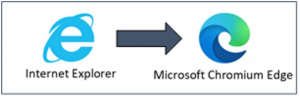 Microsoft recently announced they will begin phasing out support of the Internet Explorer (IE) browser for Microsoft applications. Due to this announcement, IS is accelerating the adoption of Microsoft “Chromium” Edge as the new enterprise-standard browser for interoperability and security.
Microsoft recently announced they will begin phasing out support of the Internet Explorer (IE) browser for Microsoft applications. Due to this announcement, IS is accelerating the adoption of Microsoft “Chromium” Edge as the new enterprise-standard browser for interoperability and security.
There are two ways to install new Microsoft Chromium Edge:
- Get it now − Microsoft Chromium Edge is available today in the Software Center for immediate self-service installation. See instructions below to install.
- Wait for the push − Microsoft Chromium Edge is scheduled to be pushed to caregiver systems enterprise-wide from November 13–30, 2020. Your device must be powered on and connected to the network (for example via GlobalProtect VPN) to receive the software.
Microsoft Chromium Edge is already installed on all ReadyTECH devices.
When is this happening?
Caregivers are encouraged to download the Microsoft Chromium Edge browser and start using it immediately, in order to access all Microsoft applications.
Listed below are the dates that specific Microsoft applications will no longer be accessible via Internet Explorer. No other applications are affected at this time.
- November 30, 2020 – Microsoft Teams, My Apps, My Account, My Access, and My Groups
- March 9, 2021 – Microsoft Edge browser (old version)
- August 17, 2021 – All Office 365 / Microsoft 365 products
What do I need to do?
Caregivers need to start using the new enterprise-standard Microsoft Chromium Edge browser to access the above Microsoft applications. Get the Microsoft Chromium Edge browser today in the Software Center. Follow these instructions:
1. Select the Microsoft Chromium Edge Software Center link. You may receive a security notice similar to these: 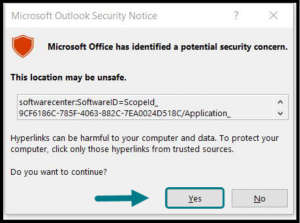
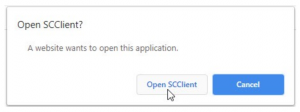
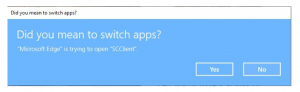
2. The link is not harmful, and it is OK to select Yes or Open to proceed. After selecting Yes or Open, the Software Center Chromium Edge screen displays. (Please note: If you receive a security notice when clicking on other hyperlinks, you should confirm they are safe before selecting Yes.)
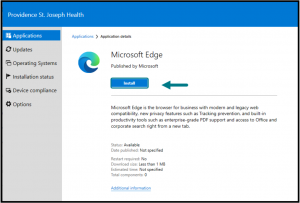
3. Select Install to begin installing Chromium Edge. When the installation is finished, Install will change to Uninstall, and you will find Chromium Edge in your Start menu.
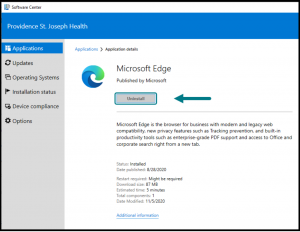
Additional resources
- Microsoft Edge Chromium is the new enterprise browser standard – KB0069084
- How to access the Software Center
- How to reset your default browser
If you need further assistance, contact the IS Service Desk.
