Earlier this month, we asked for your help to help test GlobalProtect’s new cloud proxy gateway within IS as part of our proof and concept.
We want to thank everyone who has taken the time to test. We have received valuable feedback on some applications.
Our current schedule is to move IS to production early July, Shared Services by mid-July, and the rest of the enterprise in Agust.
All of IS should now have the GlobalProtect VPN tool and should be using it as their default VPN connection method.
Ahead of the enterprise deployment, we still need to test GlobalProtect’s new cloud proxy gateway within IS as part of our proof of concept.
By going into your GlobalProtect settings and making the following adjustments, you will help us test the solution, and we’ll gather valuable data on how the solution is functioning and the performance of our new virtual firewalls.
INSTRUCTIONS
1. Click on the GlobalProtect globe icon in your toolbar.
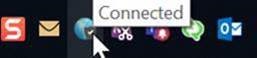
2. Click on the “hamburger” menu button.
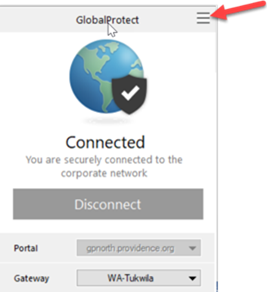
3. Select Settings.
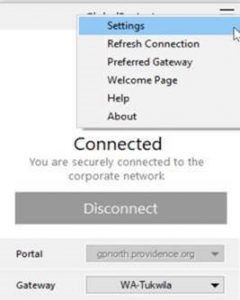
4. Click Add.
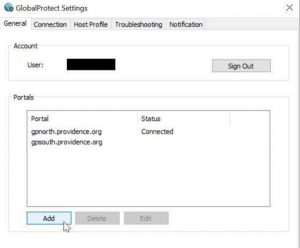
5. Enter the portal address psjh.gpcloudservice.com and click Save.
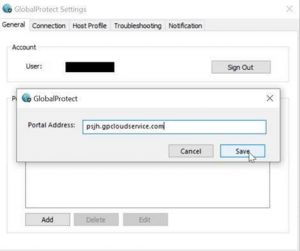
6. Click X and closeout.
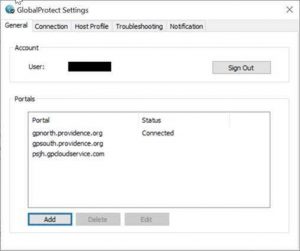
7. Click on the GlobalProtect globe icon again and select Disconnect.
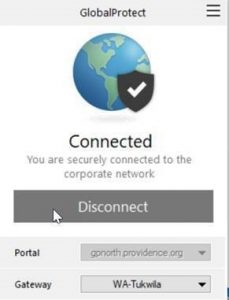
8. Once disconnected, click on Portal and select psjh.gpcloudservice.com from the drop-down.
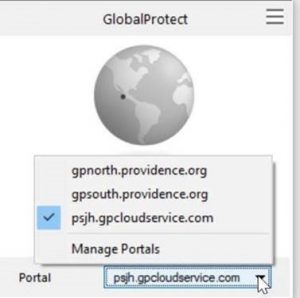
9. If you see the message below, you have successfully connected to the GlobalProtect Cloud Portal.
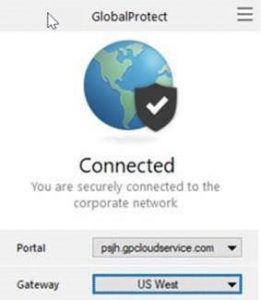
YAMMER FOR FEEDBACK
The Information Security team has created a Yammer group, where our IS testers can provide feedback and ask questions.
